Building a Dynamic Reverse Proxy for Docker Containers: A Step-by-Step Guide
At first, what is Docker?
So basically, Docker is a platform that allows you to run different applications inside isolated environments called containers.
So basically, it is a virtual box that contains everything to run your application, from the OS to any tech dependencies.
Now, why reverse proxy the containers or what is a reverse proxy?
A reverse proxy is nothing but a middleware that forwards requests to the server on your behalf.
Then why reverse proxy the Docker containers?
Because when you run an application inside Docker, each container gets a port, and remembering all these ports is a very tedious task.
And if we don’t assign specific ports, we cannot access the containers directly, since they might run on dynamically assigned ports that we have to track down manually.
So what we’ll do instead is assign names (hostnames) to the containers. Our reverse proxy app, which also runs inside the Docker engine, will know these names and forward our requests to the right containers. We won’t have to remember their ports anymore, just their names.
I hope you get what I’m trying to build.
If not, brush up on your Docker networking concepts, then look into this article again.
Here is the system design of the app we will build:
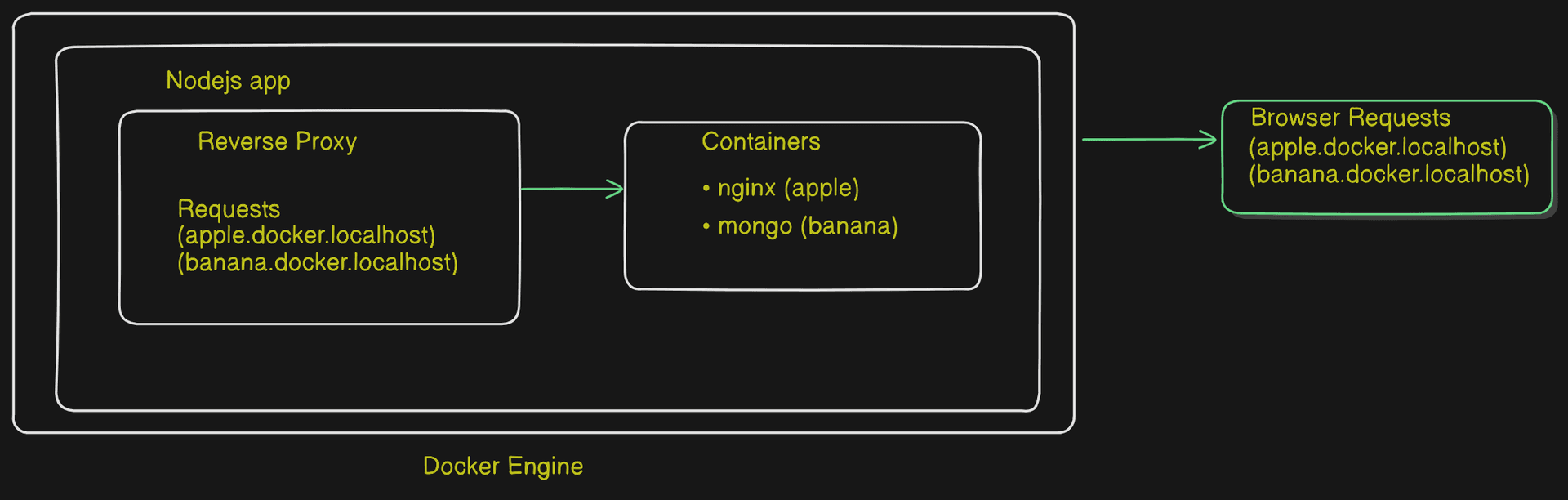
Let's Build This App:
First, we will set up the required dependencies. We will require:
- express: For building the server.
- http: For handling HTTP requests.
- dockerode: For interacting with the Docker API.
- http-proxy: For proxying HTTP requests.
- nodemon: For automatically restarting the server during development.
So, first, set up the Node.js environment:
npm init -y
Then install these dependencies:
npm install express http dockerode http-proxy
And install the development dependencies:
npm install --save-dev @types/express @types/http-proxy @types/node nodemon
3. Setting Up Dockerode
So, Dockerode is a tool that allows us to access Docker events and manage containers through an API. It’s key for interacting with Docker programmatically.
Here’s how you initialize Dockerode:
const Docker = require('dockerode');
const docker = new Docker({
socket: "/var/run/docker.sock"
});
const db = new Map();
We create a new instance of Dockerode with new Docker(), enabling interaction with Docker.
We use the Docker socket (/var/run/docker.sock) for communication. This socket connects our app to the Docker daemon, allowing us to send commands and capture events.
By connecting through the Docker socket, we can manage containers effectively and respond to events in real-time.
4. Explaining the docker.getEvents Part
With the docker.getEvents() function, we can listen to Docker events and monitor the state of containers in real-time. This helps us track when containers are started, stopped, or modified.
docker.getEvents(function (err, stream) {
if (err) {
console.log("Error getting docker events", err);
return;
}
First, we call getEvents(). If something goes wrong, it logs the error and exits early. No need to proceed if we can't get Docker events.
stream.on('data', async (chunk) => {
try {
if (!chunk) return;
const event = JSON.parse(chunk.toString());
Next, we set up an event listener using stream.on('data') to catch incoming Docker events. We convert the data into a JavaScript object using JSON.parse(), allowing us to work with it.
if (event.Type === "container" && event.Action === "start") {
const container = docker.getContainer(event.id);
const containerInfo = await container.inspect();
Here, we check if the event is for a container and whether the action is "start". If both are true, it means a container has just started. We then get the container's instance by using its event.id, and inspect it to pull more detailed info about that container.
const containerName = containerInfo.Name.substring(1);
const containerIP = containerInfo.NetworkSettings.IPAddress;
const exposedPorts = Object.keys(containerInfo.Config.ExposedPorts);
Now, we extract the container's name (removing the leading /), the container's IP address, and grab all the exposed ports. These are the ports through which the container can be accessed.
let defaultPort = null;
if (exposedPorts.length > 0) {
const [port, type] = exposedPorts[0].split("/");
if (type === "tcp") {
defaultPort = port;
console.log(`Container ${containerInfo.Name} is running on <http://$>{containerIP}:${port}`);
}
}
Here, we check if the container has any exposed ports. If yes, we take the first port, split it to get the port number and type (like TCP or UDP), and if it's TCP, we store the port as defaultPort. We also log the container's IP and port address, so we know where it’s running.
console.log(`Registering container ${containerName}.localhost ---> <http://$>{containerIP}:${defaultPort}`);
db.set(containerName, {
containerName,
containerIP,
defaultPort
});
}
} catch (e) {
console.log("Error parsing docker event", e);
}
});
});
Finally, the container is registered in our local database. We save the container name, IP address, and default port for later use. If something goes wrong during this process (e.g., parsing errors), it logs the error and keeps running.
This is how docker.getEvents helps us manage containers by automatically detecting when they start and storing the necessary information, like container name, IP, and port, for easy access later.
Setting Up the Reverse Proxy
Next up, we’ll set up the reverse proxy in our app using httpProxy.
The reverse proxy acts like a middleman, forwarding client requests to the right Docker container based on the subdomain in the request. This lets us access different services hosted in separate containers through unique subdomains.
Here’s how we can set up the reverse proxy and handle HTTP requests:
const reverseProxyApp = express();
reverseProxyApp.use((req, res) => {
const hostname = req.hostname;
const subdomain = hostname.split(".")[0];
This code initializes an Express app for the reverse proxy. It grabs incoming requests and gets the hostname. The subdomain is extracted by splitting the hostname, which should be in the format my-container.localhost.
if (!db.has(subdomain)) {
return res.status(404).send('Not Found');
}
Next, we check if the subdomain exists in the database that maps subdomains to container details. If it’s not found, we return a 404 status code.
const { containerIP, defaultPort } = db.get(subdomain);
const target = `http://${containerIP}:${defaultPort}`;
console.log(`Forwarding ${hostname} to ${target}`);
If the subdomain is present, we get the container's IP and default port, creating the target URL for the request.
return proxy.web(req, res, { target, changeOrigin: true, ws: true });
});
The proxy.web() method then forwards the HTTP request to the target container. We use changeOrigin: true to change the origin of the host header to the target URL and ws: true to handle WebSocket connections.
Example of Subdomain Mapping
Let’s say you have a container running that you can access via the subdomain my-container.localhost. Here’s how the mapping works:
- A request to
http://my-container.localhosttriggers the reverse proxy. - The proxy checks the database for
my-container:- If found, it might map to a container running at IP
172.17.0.2on port3000.
- If found, it might map to a container running at IP
- The proxy then forwards the request to
http://172.17.0.2:3000, and the client gets a response from that container.
Setting Up the Management API
Let’s write the Management API. It’s built using Express.js and exposes endpoints for managing Docker containers, specifically for pulling images and starting containers automatically.
const managementAPI = express();
managementAPI.use(express.json());
managementAPI.get('/containers', async (req, res) => {
const { image, tags = "latest" } = req.body;
The /containers route handles `GET
` requests, allowing clients to request the current running containers.
const newContainer = await docker.createContainer({
Image: image,
name: `${image.split(":")[0]}_${Math.random().toString(36).substring(2, 8)}`,
ExposedPorts: {
'3000/tcp': {}
},
HostConfig: {
PortBindings: {
'3000/tcp': [{
HostPort: "3000"
}]
}
}
});
await newContainer.start();
The code snippet creates and starts a new container using the specified image. It binds port 3000 to the container’s TCP port. The new container gets a unique name, ensuring no conflicts.
const containerInfo = await newContainer.inspect();
const containerName = containerInfo.Name.substring(1);
const containerIP = containerInfo.NetworkSettings.IPAddress;
db.set(containerName, {
containerName,
containerIP,
defaultPort: 3000
});
res.status(201).json({
message: "Container created successfully",
container: {
name: containerName,
ip: containerIP,
},
});
});
After the container is started, its information is retrieved, and it’s registered in our database for later use.
Running Everything Together
Finally, you can run both your reverse proxy and management API servers:
const port = 3000;
managementAPI.listen(port, () => {
console.log(`Management API running at http://localhost:${port}`);
});
reverseProxyApp.listen(80, () => {
console.log('Reverse proxy running at http://localhost');
});
With everything set up, requests to your reverse proxy (on port 80) are handled and forwarded to the appropriate Docker containers based on their subdomains.
Setting Up the Application
To get started, let’s configure the dockerfile.dev and the docker-compose.yaml file to run the application locally. You can find the complete code for both files here.
Once you have the files set up, run the following command to build and run the container:
docker-compose up
Testing the Setup
Now for the exciting part—let’s see if everything is working! Open a new terminal and execute the command below to start a new image:
docker run -itd --rm --name superman nginx
Next, check the logs of your Node.js application. You should see it proxying the request and generating a new URL for you: superman.localhost.
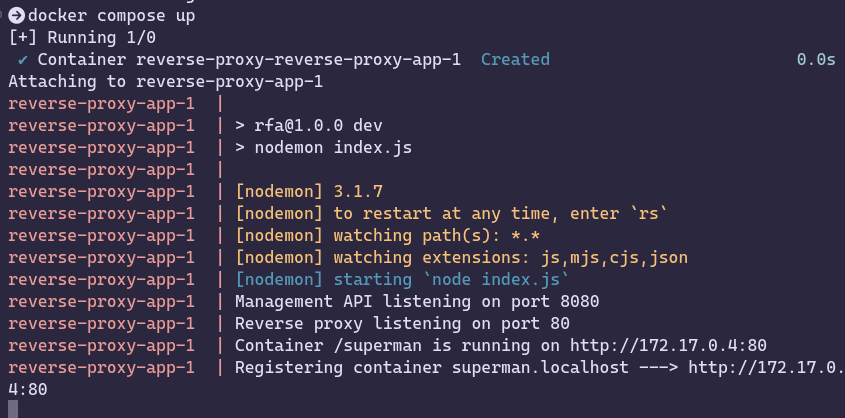
superman.localhost in the address bar. Boom! You’ve successfully set up a reverse proxy! Congratulations!
Wrapping Up
And that’s it! You now have a functional reverse proxy managing multiple Docker containers, forwarding requests based on subdomains, and a management API for creating new containers.
This setup significantly simplifies working with multiple services by abstracting the complexity of port management and container networking.
Give it a try and explore further with Docker and reverse proxies!
Future Considerations
This solution is designed to scale effectively, accommodating multiple containers and services. Future enhancements could include managing multiple networks for improved isolation and implementing security measures for the containers. By integrating authentication and authorization, we can ensure that only authorized users have access to manage these containers.
A special thanks to Piyush Garg for the excellent explanation! You can watch the tutorial here.
For all the code, visit this GitHub repository.
Feel free to reach out if you need any assistance with this project, and I’d love to hear your feedback on this article!